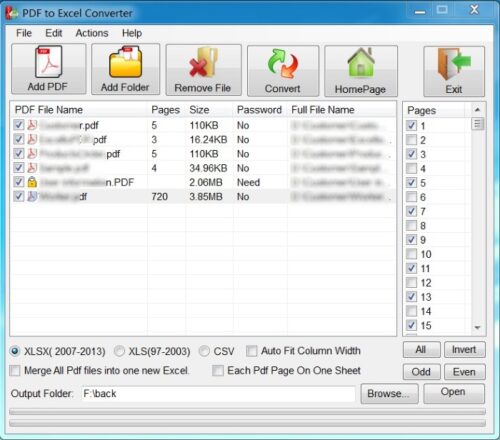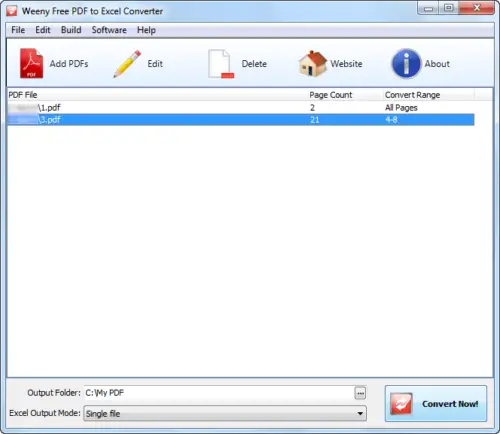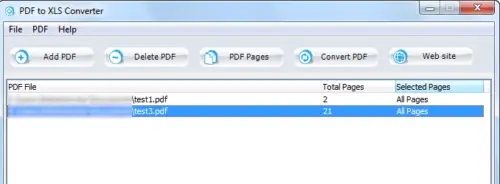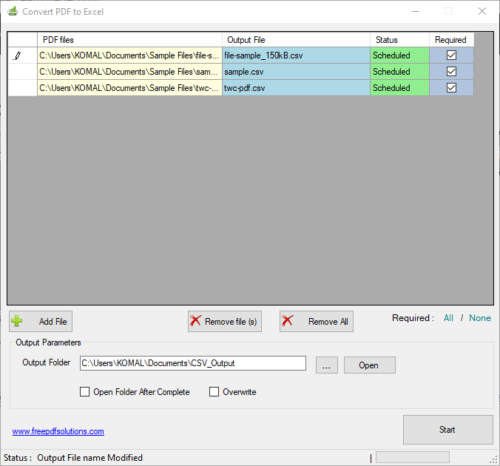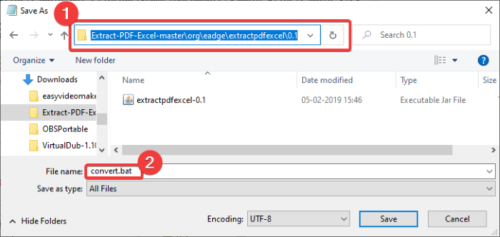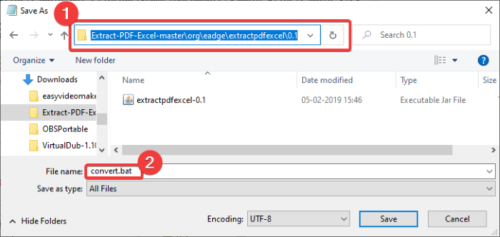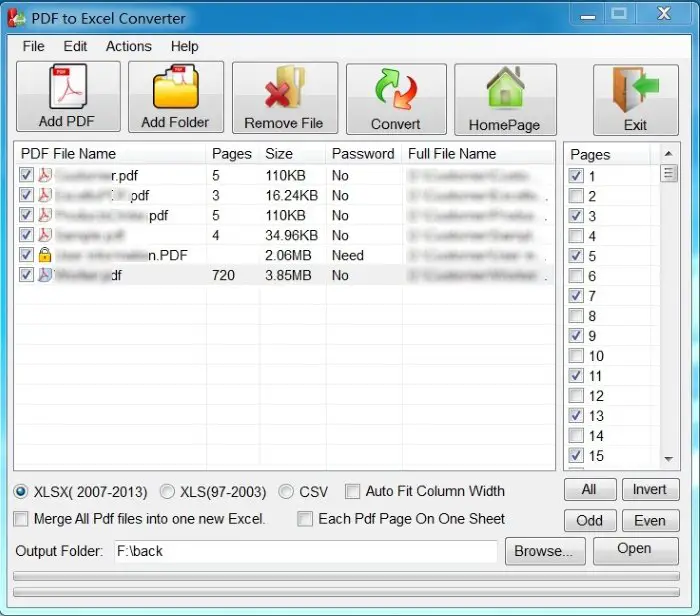Free Batch PDF to Excel Converter software for Windows 10
You can batch convert PDF to XLS, XLSX, and CSV Excel spreadsheet formats using these free batch PDF to Excel converter tools for Windows 10: Let’s discuss these in detail!
1] Free PDF to Excel Converter
Free PDF to Excel Converter is a dedicated free batch PDF to Excel converter for Windows 10. This freeware allows you to convert multiple PDF files to XLS, XLSX, and CSV file formats. You can customize the resulting files by selecting PDF pages that you want to convert to Excel files. For that, it lets you select odd, even, or custom PDF pages. It offers a useful Merge feature using which you can combine all of your PDF files into a single Excel workbook. Other than that, you can convert each PDF page to an individual sheet. To batch convert PDF to Excel, click on Add PDF or Add Folder button to import PDF files to it. Then, choose the PDF pages you want to convert. After that, select desired Excel format from XLS, XLSX, and CSV, provide output folder location, and press the Convert button to start conversion. In case a PDF is password protected, it will prompt you to enter the correct password to unlock and convert it.
2] Weeny Free PDF to Excel Converter
Weeny Free PDF to Excel Converter is a freeware to batch convert PDF to Excel files. It supports Microsoft Excel 97-2003 worksheet (XLS) format to convert PDFs. You can simply import multiple PDF documents using its Add PDFs button. During import, you can select a specific page range to import only particular PDF pages. Start the conversion by pressing the Convert Now button. It provides two output modes, Single File and Multiple Files. Single File is used to convert all PDFs to one single Excel spreadsheet. While Multiple Files mode allows you to convert all PDFs to separate Excel sheets.
3] PDF to XLS Converter
PDF to XLS Converter is a simple batch PDF to Excel converter for Windows 10. It converts your PDF files to XLS workbook format. You just need to import your PDFs one by one using its Add PDF option. It allows you to enter specific PDF pages to load. After that, you can start batch PDF to Excel conversion by clicking the Convert PDF button. You can get it here.
4] FreePDFSolutions PDF to EXCEL Converter
FreePDFSolutions PDF to EXCEL Converter is another good software to batch convert PDF to Excel. It lets you convert several PDFs to CSV spreadsheet format at once. Just load one or more PDFs using Add File button, enter the output folder path, and press the Start button to perform batch conversion. You can download it here.
5] Extract-PDF-Excel
Extract-PDF-Excel is a command-line software to bulk convert PDF to Excel. It supports both XLS and XLSX formats as the output. It is a Java-based program and requires Java Runtime Environment (JRE) to be installed on your PC to work. To perform batch conversion through this software, you first need to create a batch file and then run it to execute batch commands. Here are the steps to perform batch PDF to Excel conversion using it: Download the ZIP folder for this freeware from github.com and extract the ZIP folder. After that, move your source PDF files to this location in the extracted folder: \org\eadge\extractpdfexcel\0.1 Now, open Notepad and type the following command: In the above command, just replace [input PDF] and [output Excel file] with your input PDF filename and output Excel filename. Repeat the same command for multiple PDF files in new lines. For example: Save the commands in a batch file by using the File > Save As option and manually adding the .bat file extension. You need to save this file to the location you have added your source PDFs as mentioned previously.
Finally, double-click on the created batch file to run and execute the batch conversion process. Hopefully, this article helped you find suitable freeware to convert a set of multiple PDFs to Excel spreadsheets at once. Related read: Free Batch Word to PDF converters for Windows 10