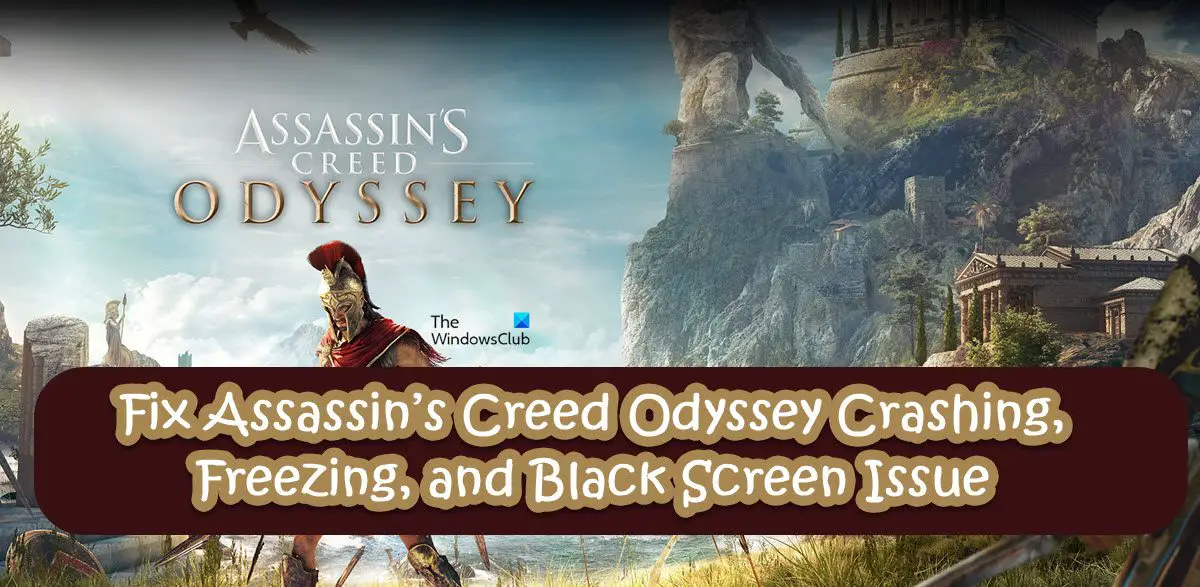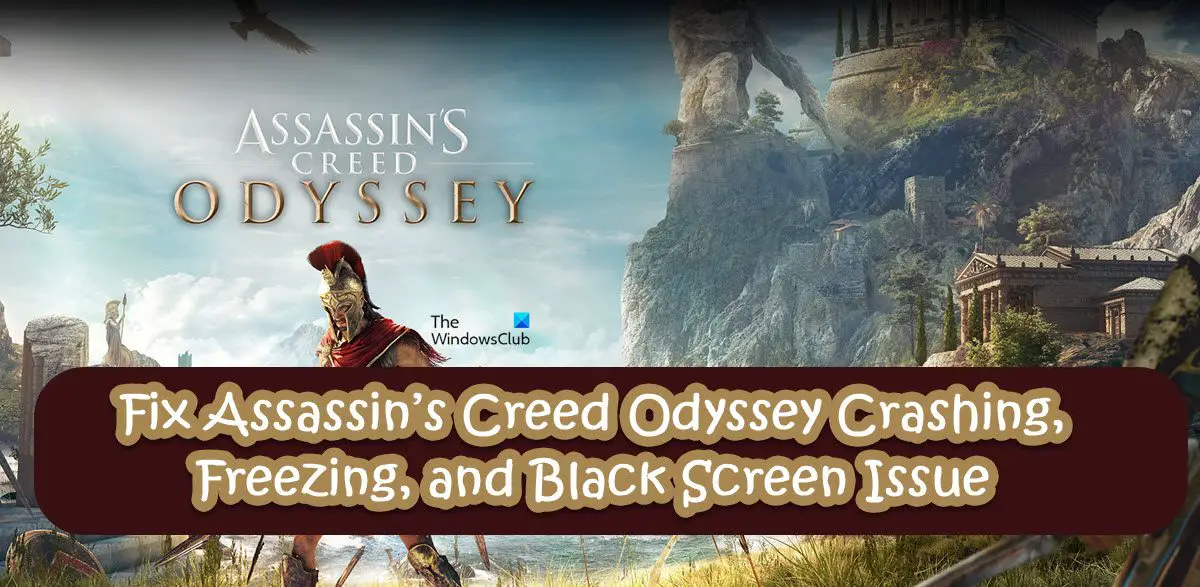Why does my Assassin’s Creed Odyssey keep freezing?
Assassin’s Creed Odyssey may freeze on your computer if it is not getting enough resources to run on. There can be two reasons for the same, you are either not meeting the system requirements or there is a lot app resource-hungry apps running in the background. As for the latter, close all such programs such as Chrome, and Discord, however, for the former, check the system requirements mentioned hereinafter and if your computer is not compatible, upgrading the hardware is your only option. There are various other reasons and solutions that you should try in order to resolve the issue. Check the troubleshooting guide mentioned below to fix your issue.
Assassin’s Creed Odyssey Crashing, Freezing, and Black Screen Issue
If Assassin’s Creed Odyssey is crashing, freezing, or having Black Screen issues, try the following solutions to resolve the issue. Let us talk about them in detail.
1] Close all the resource-hogging tasks
The first thing you should be doing is checking if there are any talks running in the background competing with games for the resources. To do the same, launch Task Manager by Ctrl + Shift + Esc, check the Process tab, right-click on programs that are taking a lot of your CPU, GPU, and Memory, and select End Task. Do this to every single program and then launch the game and see if the issue persists. If this doesn’t work, reboot your computer because that will turn off all the processes and give a clean slate for your game to run on.
2] Try lowering the system’s display resolution before playing the game
This is not a solution but instead a workaround that worked for some people and since there is nothing to lose here, we should try it too and see if that helps. So, follow the prescribed steps to lower your screen resolution. Finally, launch the game and see if the issue persists. Hopefully, this will resolve the issue for you. If this doesn’t work, move to the next solution.
3] Adjust Dedicated Graphics
Next up, let us adjust the Control Panel of your dedicated Graphics Drivers. We are basically trying to put some load off your GPU so that it will have fewer graphics to render, as a result, you will experience much smoother gameplay. So, go ahead and turn off things such as Shadows, Image Sharpening, and anything else that you think might affect your game. Once you have made the required adjustments, launch the game and see if the issue persists. This is especially useful for users with an inferior computer, especially, an inferior GPU.
4] Troubleshoot in Clean Boot
There are various tools and apps that can interfere with your game and cause trouble. As per some reports, some of NVIDIA’s features are causing this problem, and according to some other reports, it’s the overclocking apps such as MSI Afterburner responsible for making the game crash. Since we are not sure what’s the cause in your case, we would recommend you perform a Clean Boot and then manually enable processes to stumble upon the troublemaker. Once you know which app is the culprit, just remove it and your issue will be resolved. In case you are not able to find the culprit, move to the next solution.
5] Update Graphics Drivers
We can also try updating your Graphics Drivers because if they are outdated, there is a slight chance that the game will crash because of incompatibility. However, keep in mind that it is seldom for an older to crash because of outdated GPU drivers, but still, we will try updating it and see if that helps. You can use any of the following methods to update your Graphics Drivers.
Go to the list of free driver update software and use any of them to update your drivers.Navigate to the manufacturer’s website and download the latest version of your GPU driver.Install Driver and Optional Update from Settings.Update GPU Driver from Device Manager.
After updating the drivers, launch the game and see if the issue persists. Hopefully, this will do the job for you.
6] Repair Game Files or Reinstall the game
If nothing worked, then we can assume that there your game files are corrupted, a lot of users might want to reinstall the game straightaway, which is an option, but first, you should try repairing the game files using your launcher and see if that helps. You can do the same with both Steam and Ubisoft Connect launchers, hence, we have mentioned steps for both of them below. Ubisoft Connect Steam Client The process will take some to scan and repair your game files. Once it’s done, launch the game and see if that helps. If repairing the game via launcher doesn’t yield any result, you may have to uninstall the game completely and then reinstall its fresh copy. This will do the job for you. Hopefully, you are able to resolve the issue using the solutions mentioned in this article.
System Requirements to play Assassin’s Creed Odyssey
If you want to play Assassin’s Creed Odyssey, make sure that your computer matches the following system requirements. Minimum
OS: Windows 7 SP1 or above (64-bit versions only)Processor: AMD FX 6300 @ 3.8 GHz, Ryzen 3 – 1200, Intel Core i5 2400 @ 3.1 GHzGraphics: AMD Radeon R9 285 or NVIDIA GeForce GTX 660 (2GB VRAM with Shader Model 5.0)RAM: 8GBScreen Resolution: 720pStorage: 46GB
Recommended
OS: Windows 7 SP1 or above (64-bit versions only)Processor: AMD FX-8350 @ 4.0 GHz, Ryzen 5 – 1400, Intel Core i7-3770 @ 3.5 GHzGraphics: AMD Radeon R9 290 or NVIDIA GeForce GTX 970 (4GB VRAM or more with Shader Model 5.0) or aboveRAM: 8GBScreen Resolution: 1080pStorage: 46GB
If you want to download and play the game, at least meet the minimum system requirement, however, to have smooth gameplay, make sure that you are meeting the recommended system requirements. Read: Fix Game Stuttering with FPS drops in Windows
How do I stop Assassin’s Creed Odyssey from crashing?
To stop Assassin’s Creed Odyssey from crashing abruptly or with a black screen, execute the solutions mentioned in this article. But first of all, check the system requirements, in case, your computer is compatible, go to the first solution and then move your way down. Your issue should be resolved in no time. Also Read: How to Fix Application Error 0xc0000906 on Windows.