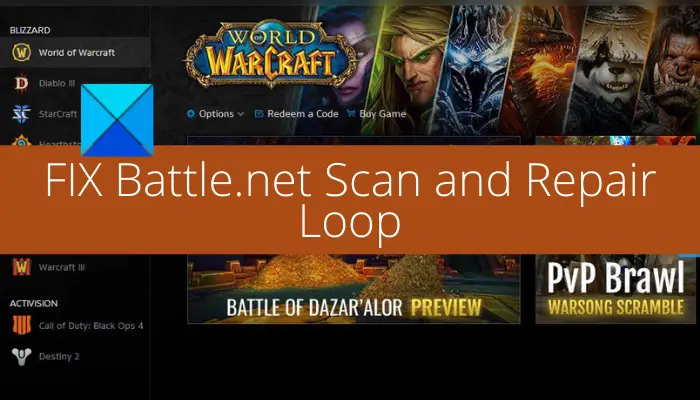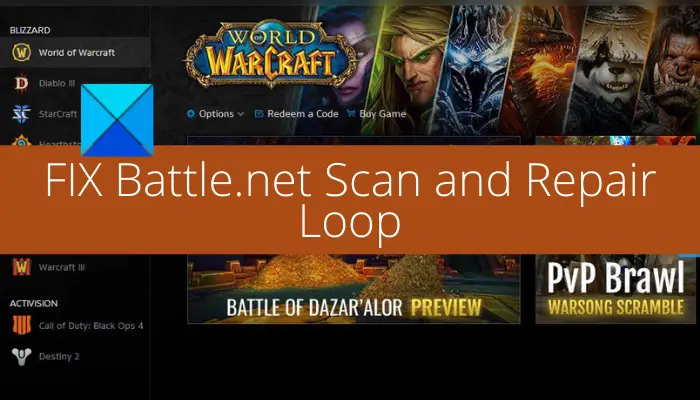Some users also reported that after being stuck in the scan and repair loop, it ends with the following error message: Now, if you are one of those users facing the same problem, this post is for you. In this guide, we are going to discuss fixes that will help you resolve the issue.
Why is Battle.net stuck in Scan and Repair loop?
Here are the possible causes due to which your game might be stuck in the scan and repair loop on the Battle.net client:
It is most likely to be caused due to stubborn game data and file corruption for a particular game. In that case, you should be able to fix the issue by uninstalling and then reinstalling the game.If you are facing the issue specifically with the Call of Duty Modern Warfare game only, there might be some glitch with its game files. So, you can try deleting the small game files to fix the problem.
Fix Battle.net Scan and Repair Loop on PC
Here are the methods to fix when the Battle.net game launcher is stuck in a Scan & Repair loop: Let us discuss the above fixes in detail now!
1] Try some general troubleshooting tips and tricks
At first, you can try some generic troubleshooting tips before trying additional fixes. Here are the things you need to which are as follows: The issue at hand might be caused due to your overprotective antivirus or firewall. So, try disabling your antivirus and see if the problem is fixed. It can also be caused due to your internet connection. In case you are on an unstable network connection, switch the internet. You can also try troubleshooting WiFi issues to optimize your connection. Other than that, you can check your internet speed and make sure it is good enough. Also, make sure you have up-to-date drivers on your PC. In addition to that, ensure that you are on the latest build of your OS. If you tried all the above tricks and the problem still persists, try the next potential fix to get rid of the problem.
2] Remove the small data files (for Call of Duty Modern Warfare only)
In case you are encountering this issue specifically with the Call of Duty Modern Warfare game, you can fix the issue without uninstalling the game. Since the Call of Duty Modern Warfare game is quite a huge game and uninstalling it would take a lot of time and bandwidth. So, if you want to save time and bandwidth, uninstalling the game completely is not recommended. Instead of uninstalling the game, you can delete small game data files to avoid the Scan & Repair loop. This will enforce Battle.net to verify the integrity of game files again and then attempt to restore the missing game files. To delete the small game data files for Call of Duty Modern Warfare, try the below steps: In case this solution didn’t work for you or you are experiencing this problem with some other game, no worries. We have got one more fix that will help you resolve the issue. So, move on to the next fix.
3] Uninstall and then reinstall the game
If you are encountering an issue with a particular game, the issue is most likely triggered due to corrupted game files associated with that specific game. Now, in case the scenario applies to you, the problem can be resolved by uninstalling and then reinstalling the game. Here is how you can do that: In a rare case, if Battle.net doesn’t let you uninstall the game, you might need to manually uninstall the game from your PC. Here are the steps to do that: Hopefully, this will fix the problem for you.
How do I enable Battle.net through firewall?
You can enable Battle.net through the firewall in Windows 11/10 using these steps: That’s it! Now read:
Battle.net cannot download data or update game files.How to increase Battle.net download speed in Windows PC.