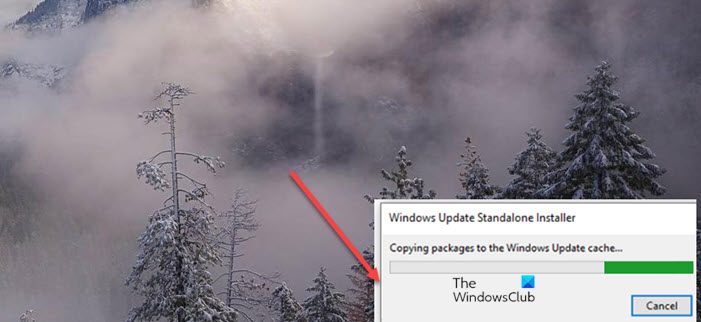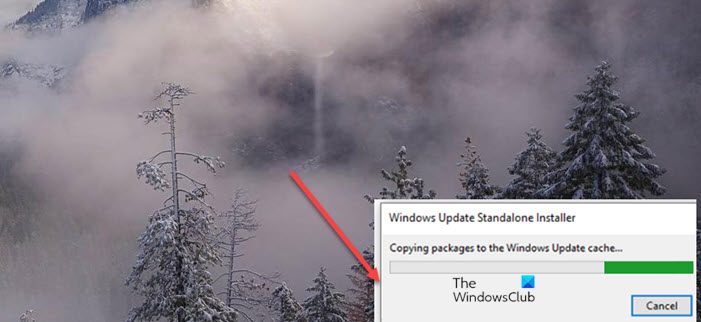How do you tell if a Windows Update is stuck?
Though Windows Update does its job fine, sometimes it may look like a Windows Update is stuck and it is taking forever to update. So, before you come to any conclusion and take any action, you should wait for 2 to 3 hours. If you don’t see any changes, then you can consider that Windows Update is stuck. You should also check RAM and CPU usage using the Task Manager. If you don’t see any activity, then the Windows Update process could be stuck.
Copying packages to the Windows Update cache
If you are not aware, the Update Cache is a special folder that stores update installation files. If there’s an error related to it, you might not be able to download or install the updates manually and leaving you waiting at 10% or 25%. To fix the issue, open a Windows command prompt with administrative privileges. For this type CMD in the search box on the Taskbar. When the Command Prompt option appears, right-click it and select ‘Run as administrator’. This will allow you to open the Command Prompt with Administrator privileges. Next, run the commands as in the given order – What we are doing is resetting the SoftwareDistribution and the catroot2 folders, renaming the pending.xml file, and deleting some data & log files, after stopping and restarting some Services. Following this, try installing the update.
What is the catroot2 folder?
Catroot and catroot2 are 2 important folders in the Windows operating system required for the Windows Update process. Whenever you attempt to run a Windows Update after downloading it, it is this catroot2 folder that stores the signatures of the package and helps in its installation.
What does clearing Windows update cache do?
Clearing Windows update cache clears old update files and downloads fresh update files from the Microsoft server. Besides, it also helps in installing the updates that failed earlier due to some unknown issues. That’s it!
Why are Windows updates stuck downloading?
Windows updates can stuck in the downloading process for different reasons. For example, it can stuck at downloading 0%, 25%, etc., if it gets corrupted or it can happen if there is not enough disk space. So, if you face such an issue, then first check your internet connection, and clear the SoftwareDistribution folder. You should also free up the hard disk to have enough space for downloading the Windows updates.