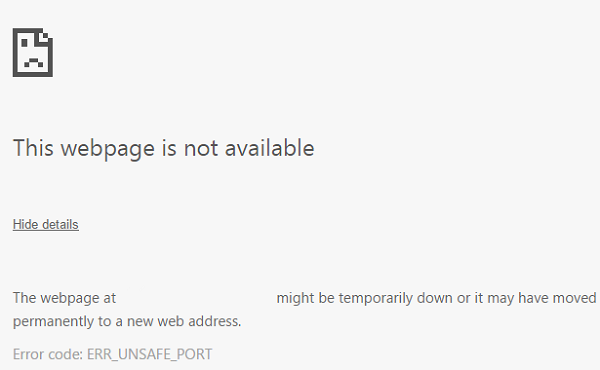In this article, we will be checking out how to get rid of the ERR_UNSAFE_PORT error for Google Chrome on Windows 10.
ERR_UNSAFE_PORT error on Chrome
We will be taking a look at the following methods to get rid of the ERR_UNSAFE_PORT error for Google Chrome on Windows 10-
1] Set Allowed Ports
To do that, first of all, start by launching Google Chrome.
Navigate to the tab labeled as Shortcut. In the field called Target, type in the following after the whole address- So it should look like this: Click on Apply and then click on OK for the change to take effect.
2] Reset or Reinstall Google Chrome
To reset Chrome browser, make sure that Google Chrome is not running anywhere in the background using the Task Manager. Now, hit the WINKEY + R combinations to open Run and then navigate to the following path, Now, select the folder named as Default and hit the Shift + Delete button combinations and then click on Yes for the confirmation prompt you get. After deleting the Default folder, open Google Chrome and click on the Menu button denoted by three verticle dots in the top right corner. Then, click on Settings. In the Settings section, scroll down and click on Advanced to reveal the Advanced Settings. Now, scroll down to the Restore Settings to their original defaults button and click on it. This will now give you a prompt like this-
Click on Reset, and this will reset your Google Chrome browser. Now check if your issue is fixed or not. If nothing helps, you may have to reinstall Google Chrome. First, you will have to Uninstall Google Chrome fully from your computer. This should also include all the leftover folders with browsing data, user data, etc. Now, make sure you download the latest version of Google Chrome from its website and install it. Did it fix your issue?