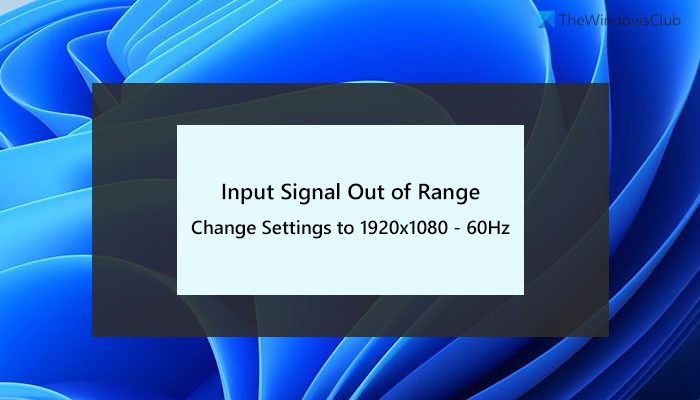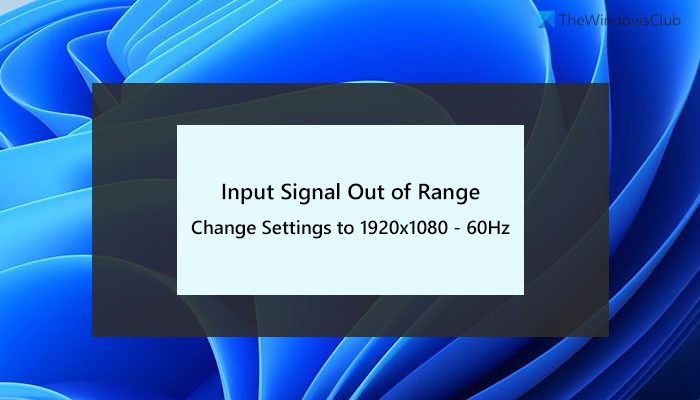Although it is a rare issue that appears on Windows computers, it may happen to you when you have a faulty graphics driver or something else. Two situations could occur along with the error message – you can use your monitor and lose the connection frequently, or you cannot use the monitor at all. When you are a victim of the second situation, you need to create a bootable USB drive of Windows 11/10. However, if you can use your computer, you can change the resolution using the following guide.
Fix Input Signal Out of Range, Change settings Monitor error
To fix Input Signal Out of Range, Change settings error, follow these steps: To learn more about these steps, continue reading.
1] Change resolution in Safe Mode
It is the only solution you can use to get rid of this problem. However, if you are using a dual-monitor setup and one of the monitors is showing such an error message, you do not need to boot your PC into Safe Mode. In that, you can follow these steps to change the monitor resolution:
Press Win+I to open Windows Settings.Go to System > Display.Choose the defective monitor.Head to the Display resolutions section.Choose the correct resolution from the drop-down list.
After that, you should be able to use the monitor without any problem. However, if you have a single monitor setup and the error message is appearing on the monitor, you need to boot your computer into the Safe Mode first. For that, do the following:
Press Win+I to open Windows Settings.Go to System > Recovery.Click the Restart now button under the Advanced startup.Go to Troubleshoot.Click on the Advanced Options > Startup Settings > Restart.Choose the 4th option or press the 4 key.
On the other hand, if you cannot start or use your computer, you need to create a bootable USB drive first. Then, click on the Repair your computer and follow the same steps as above to boot your computer into Safe Mode. Once you are into the Safe Mode, you can follow the aforementioned steps to change the screen resolution. Once done, you will be able to use your monitor without any problem.
2] Reinstall graphics driver
A faulty graphics driver could cause this issue on your Windows 11/10 computer. Whether it is the NVIDIA driver or some other, your graphics driver could be the reason for this issue. Therefore, it is recommended to uninstall the graphics driver and reinstall it to check if it resolves the issue or not.
How do you fix Input Signal Out of Range?
To fix the Input Signal Out of Range error on your monitor, you need to change the resolution. It is possible to change the solution using Windows Settings. For that, press Win+I to open Windows Settings and go to System > Display. Then, find out the Display resolution section. Expand the drop-down list and select a resolution it is asking you to set.
Why is my monitor saying Input Signal not found?
If your monitor is saying Input Signal not found message on your screen, it implies that there are some issues with the connector cable. Whether you use an HDMI, VGA, or DVI-D cable, you can find the same error while using a monitor with your computer. That’s all! Hope this guide helped.