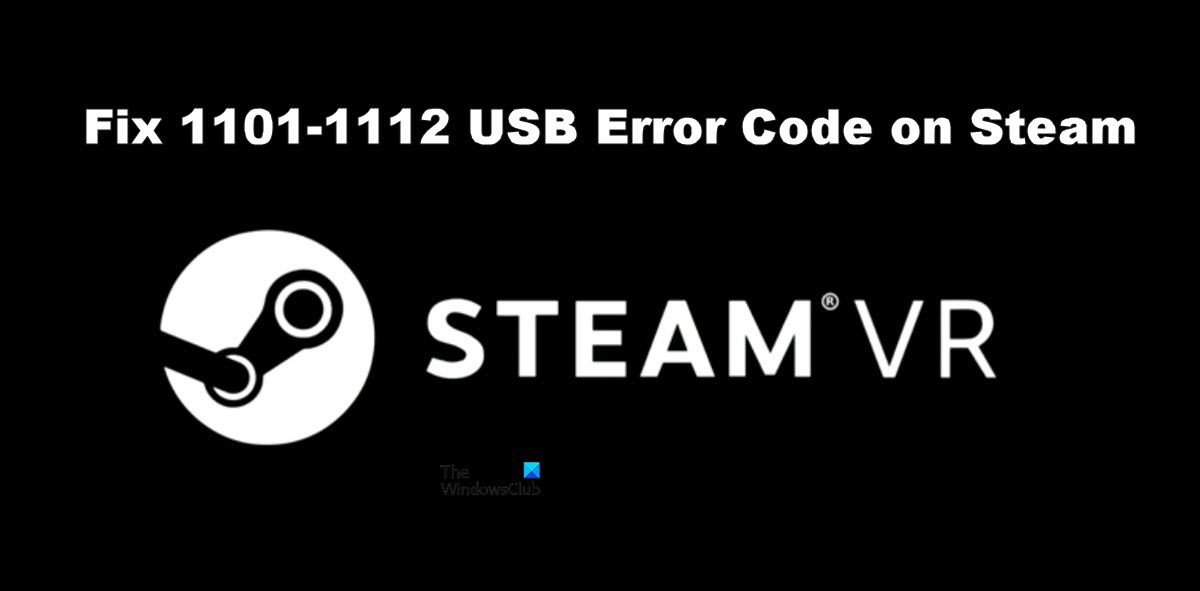Fix SteamVR 1101-1112 USB Error Code
If you see the 1101-1112 USB Error Code on Steam, try the following solutions. Let us talk about them in detail.
1] Restart Steam and Reboot the computer
Let us start by restarting the Steam Client app and see if that works. Usually, the issue is nothing but a temporary glitch and should be resolved by restarting the app. In case, this didn’t work, try rebooting your computer. Your issue should be resolved. If this didn’t work, move to the next solution.
2] Try a different port
Maybe the port that your VR device is connected to has malfucntioned and is causing the USB errors. You should try connecting the headset to a different port just to check if the issue is resolved. In case the issue is resolved, you can either continue using the headset connected to the port that’s working or talk to your computer manufacturer in order to repair the faulty port.
3] Reconnect SteamVR
For some users removing SteamVR completely and then reconnecting it has done the trick. This basically reinstalls every required feature needed for the SteamVR to work. To do the same, follow the prescribed steps. Hopefully, this will do the job for you.
4] Disable USB Power Management
USB Power Management turns off USB devices when they are not in use. This should work perfectly fine idealy, turning USB off when it’s not in use and turning it back on as soon as you start using it. However, this has far from being the case here, USB doesn’t get activated after getting disabled. So, apart from waiting for a software update to fix this issue, we should deactivate it and see if it helps. Follow the prescribed steps to do the same. Finally, detach and attach the headset to see if the issue is resolved.
5] Reinstall SteamVR
If nothing worked, then your last resort is to reinstall SteamVR on your computer. You need to uninstall SteamVR using the Steam Client app on your computer, follow the steps to do the same. Finally, search for the app in Store and install it. Hopefully, this will do the trick for you. Read: Fix SteamVR not working on Windows PC
How do I fix Steam error codes?
Different error codes in Steam mean different things. If you see USB Errors 1101-1180 in Steam, then the solutions mentioned here will do the job for you. However, if you see something else, then try searching for its solutions with the help of the error code. We have a lot of troubleshooting guides for Steam, maybe you want to check them out. Just click or tap on the Search icon and enter the error code along with the keyword Steam to find easy-to-follow guides. Fix: SteamVR Error Codes 113, 200, 206, 207, 208, 301, 306, 308, 302
How do I completely reinstall Steam VR?
You can reinstall SteamVR from the Steam app, and check the fifth solution to know how to do the same. But since you want to install the app completely, before uninstalling the app, go to your Steam Library, right-click on SteamVR, and select Properties. Then, go to Local Files > Browse and delete all the content. Finally, you can uninstall SteamVR and that would be it. Also Read: Fix SteamVR Headset Not Detected issue.