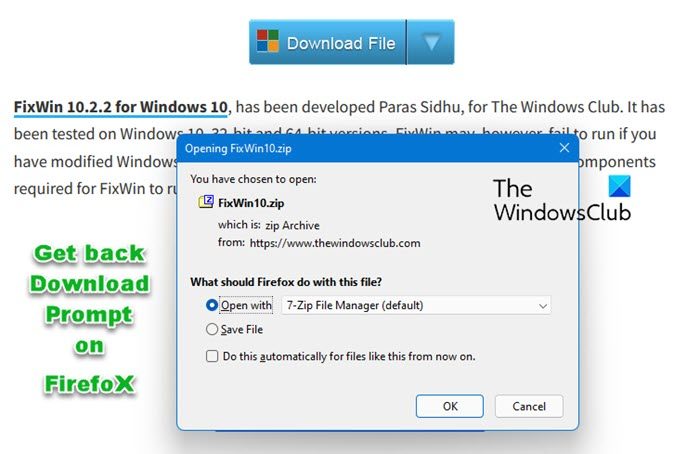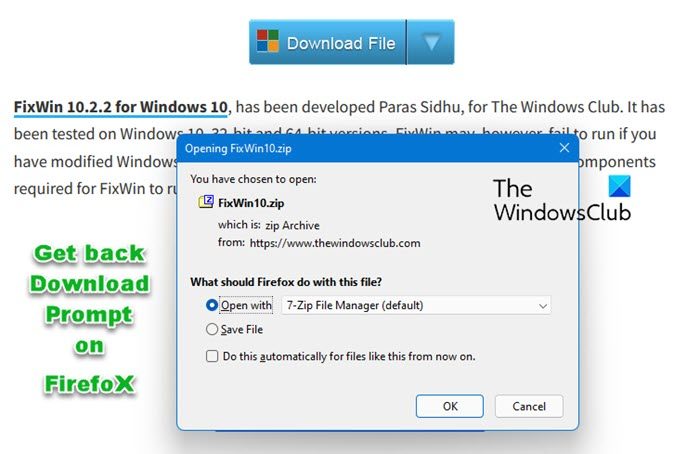An example of a feature that has evolved on Firefox is the download behavior. When you download a file in Firefox 96, you get a prompt asking you if you want to open the file directly or save it on your system first. If you wish to open the file, you would also have to select your preferred download location for this file. From Firefox 97, the download behavior changed. Now, you no longer see the Download prompt. The file automatically gets saved on your computer when you hit the download link on your browser. If you miss the Download prompt on your Firefox browser, the good news is that there’s a way to get it back. The Download prompt was not completely removed from Firefox, only that it is now disabled by default. This short guide will show you how to enable the download prompt on Firefox.
Will Firefox work with Windows 11?
Yes, Firefox works on Windows 11. All you need to do is, visit the official website of Mozilla Corporation and download the latest version of Firefox. The latest version of Firefox is compatible with Windows 11. Now, run the installer file to install Firefox on your Windows 11 computer.
How to get back Download Prompt on Firefox
You can stop Firefox from automatically downloading files. You can get back the Firefox Download Prompta & make it ask you before downloading as follows: To enable the Download prompt on Firefox, the first thing is to launch the browser. Next, type in the following string into the address bar and hit ENTER: Next, you will see a warning. Click on Accept the Risk and Continue.
After that, click on the Search preference name box and you will see the option suggested below the box: This suggestion will have a false value by default, which indicated that your Firefox browser is not using the old browser behavior. Since you want your browser to use the old behavior that shows a download prompt, double-click on this prompt to change the value to true.
You will instantly see the value change to true, and this means that you have successfully enabled the download prompt on Firefox.
How do I get Firefox to ask before I download?
The default save location for files in Firefox is the Downloads folder. Hence, the files that you download from the internet using Firefox will be saved automatically in the Downloads folder. This will fill up space on your C drive. if you want to make Firefox ask every time you download a file, open its Settings and select the General category from the left side. Now, scroll down and locate the Files and Applications section. Select the “Always ask you where to save files” checkbox under Downloads. Hope this helps.