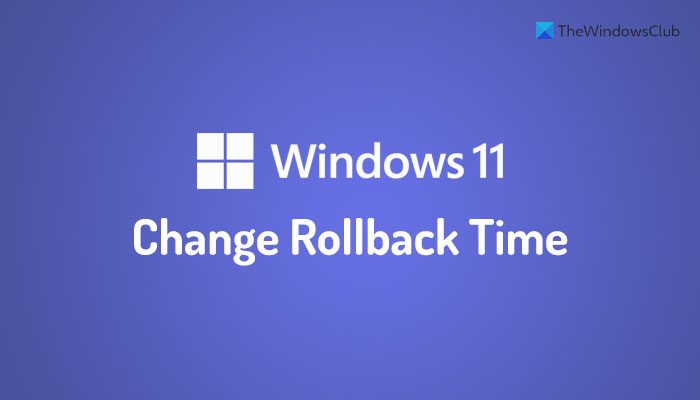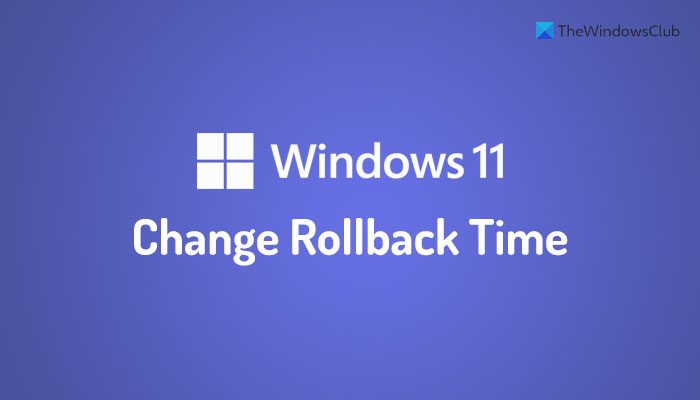In case you find that it’s not suited for your case, you have a chance of rolling back. Post this there is no way to roll back as the system deletes the previous version files automatically (unless you follow this trick) and the option in recovery is gone as well. In this guide, we will learn how to extend the period to uninstall a Windows 10 upgrade. You will need administrator privilege to complete this. Deployment Image Servicing and Management (DISM) Tool Windows 11/10 has changed a lot of things including the option to extend the period to uninstall a Windows 11/10 upgrade. This is made possible through the Deployment Image Servicing and Management (DISM). This tool mounts a Windows image (.wim) file or virtual hard disk (.vhd or .vhdx) for servicing. You can use it to:
Find out how many days after an upgrade that an OS can be uninstalledInitiate an uninstallRemove the ability for a user to uninstall a Windows upgradeSet the number of days that a user has to uninstall a Windows upgrade
Extend the period to uninstall a Windows 11/10 upgrade
You will need to run these on command prompt with admin privileges. Search for command on Start search box, and then right-click and run as administrator. To increase or decrease the time of an upgrade that an uninstall can be initiated, type the following command:
DISM /Online /Set-OSUninstallWindow /Value:
You should replace the days with a number. What else DISM Tool? Check how many days are left for rollback to the previous version. Type the following: DISM /Online /Get-OSUninstallWindow If you are sure you want to rollback, you can run the below-mentioned command to instantly revert a PC to a previous Windows installation. DISM /Online /Initiate-OSUninstall Run this command against an online image to remove the ability to roll back a PC to a previous installation of Windows. DISM /Online /Remove-OSUninstall While the tool is meant for IT admin to use to make sure that they can rollback PCs after a long testing of Apps and software on PCs for performance and issues, you can always use it for your PC as well.
How do I extend the rollback period in Windows 11?
To extend or change the rollback period in Windows 11, you need to use the DISM tool or the Deployment Image Servicing and Management Tool on your computer. To do that, you need to open the Command Prompt with administrator privilege. Then, enter this command: DISM /Online /Set-OSUninstallWindow /Value:
How long do you have to roll back Windows Update?
By default, Windows 11 and Windows 10 allow users to roll back the Windows Update within ten days from the day of installation. However, it is possible to manipulate this time period with the help of the DISM tool. If you want to do that, you can go through the aforementioned steps. However do remember that this takes space, and make sure not to use Storage Sense to delete the installation files.