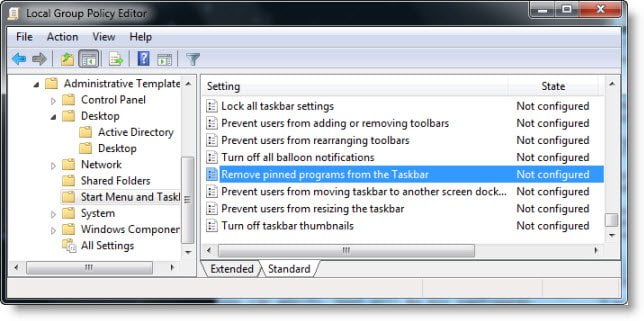Remove Pinned Taskbar Programs in Windows 11/10
Type gpedit.msc in Start Search and hit Enter. This will open the Local Group Policy Editor. The Local Group Policy Editor is available in the Windows Pro/Enterprise/Business editions and is not available in Home or Starter editions. In the left pane, expand User Configuration > Administrative Templates > Start Menu and Taskbar.
In the right pane, right-click on Remove pinned programs from the taskbar and click on Edit.
To enable this setting, select Enabled > Apply > OK. Exit. Reboot. To disable back, this Taskbar Pinned Programs setting, simply select Not Configured or Disabled. Hope this helps! Similar reads:
Do not allow pinning of Microsoft Store apps to the TaskbarPrevent Pinning or Unpinning of Programs to the TaskbarShow or Do not show Windows Store apps on Taskbar.