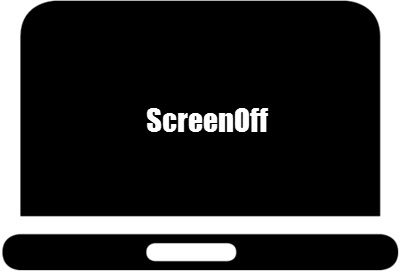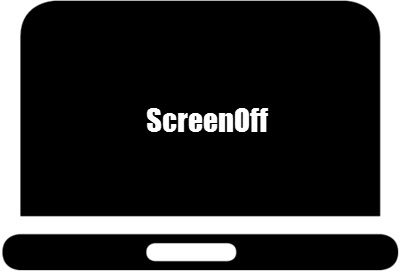Turn off Windows laptop screen with ScreenOff
ScreenOff is a first-of-its-kind 13KB freeware that lets you turn off your Windows laptop monitor screen in a click, without putting it to Sleep. This tool does not use a batch command. It uses a SendMessage Visual Basic command to send the system, the command to turn off the display. Moreover, it is a portable tool that does not require to be installed. Nor does it ask you to download and install any specific .NET Framework version. Simply download the zip file, extract its contents, move the folder to your Program Folder, and pin the shortcut of ScreenOff.exe to your Start Screen or Taskbar. When you need to go away and want to turn off the laptop screen, just click on its icon and the laptop monitor will be turned off. No need to lock Windows. This free tool does not put Windows to Sleep; it just turns off the laptop screen. When you want to turn on the laptop screen, just move the mouse or touch the screen if your laptop has a touch-screen.
Create Hotkey to make your computer screen go black or blank
To create a Hotkey, right-click on the shortcut of ScreenOffSelect Properties.Under the Shortcut tab, set a Shortcut key for it.
ScreenOff does not have any UI – It works in the background. The tool is useful to have around, for your Windows laptop or tablet, as it can also help you save power – especially when your device is running on battery.
ScreenOff v 2.1 has been developed by Paras Sidhu and has been tested on Windows 10, Windows 8.1, and Windows 7, 32-bit, and 64-bit, but works on Windows 11 too. Version 1.0 enabled a blank screensaver that turned the screen black. The developer has updated the code, and in recent versions, it turns off the screen. Like all our TWC freeware, this tool too is completely clean and free and does not push any PUPs or 3rd-party offers. Read: How to change Screen Turn-off Timeout in Windows.