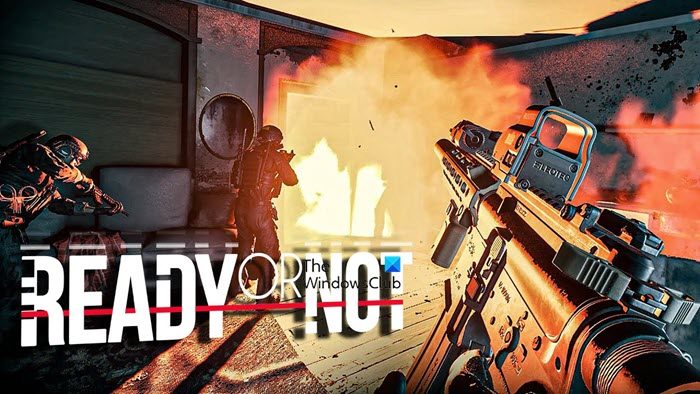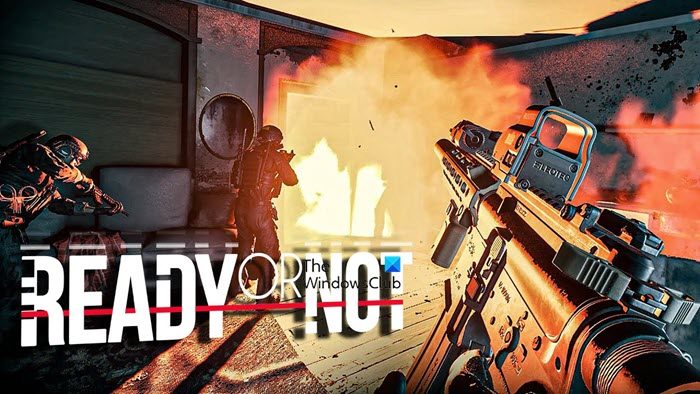Why does Ready or Not keep crashing on PC?
Ready or Not is not a light game, it is graphically intensive and you can not have a low-end computer and expect to play the game. So, if the game is crashing on your computer, then check the system requirements and make sure that your system is compatible. After making sure that the system is compatible, there are some other reasons we need to take into consideration. First of all, check if the game files are corrupted, since this is a Steam game, we are going to verify and fix the files from the launcher itself. Other than that, you should update the Graphics Drivers as outdated drivers can cause compatibility issues. We will also see some other reasons, solutions, and workarounds that can resolve this issue. So, without wasting any time let us hop into it.
Fix Ready or Not keeps crashing or freezing on PC
If Ready or Not is crashing on your computer, then try the following solutions. Let us talk about them in detail.
1] Run Steam as an administrator
Sometimes, your game needs access to some files in order to run, and if it’s in the normal mode, then chances are, it will not get the required permission. That’s why we open the game as an administrator. You can just right-click on Steam and select Run as administrator. But there is a way by which you can ask the game to always open with administrative privilege, following are the steps to do the same.
Right-click on Steam and select Properties.Go to the Compatibility tab.Tick Run this program as an administrator.Click Apply > Ok.
Hopefully, this will resolve the issue for you.
2] Verify Integrity of game files
As mentioned earlier, the issue can occur because of corrupted or missing files. So, to fix it, we need to verify and fix those files. Following are the steps to fix corrupted files. Wait for it to fix the issue and hopefully, you will be ready for ready or not, pun-intended.
3] Disable Steam Overlay
Steam Overlay allows you to use Steam features while playing the game. However, this feature doesn’t work perfectly on all the systems and maybe that’s the reason why the game is not launching on your computer. Follow the given steps to disable Steam Overlay. Finally, restart your computer, open the game and see if the issue persists.
4] Troubleshoot in Clean Boot
There are a lot of apps that can interfere with your game and cause the issue. So, we are going to troubleshoot in Clean Boot and which app is this. Then, you can uninstall it and your issue will be resolved.
5] Update DirectX and Visual C++ Redistributable
Both DirectX and Visual C++ Redistributable are important for your game, but sometimes, they can get outdated, which as a result can cause compatibility issues. So, try updating DirectX and Visual C++ Redistributable and check if the issue persists.
6] Update Graphics Driver
As mentioned earlier, Ready or Not can crash because of outdated drivers. You don’t need all the drivers to play, it’s just a good Graphics Driver and that’s it. So, we are going to update this very driver and the issue should be resolved. Following are some of the ways to update Graphics Drivers.
Update your computer and it will update all the drivers along with the Graphics Driver.Install the latest version of your Graphics Driver from the manufacturer’s website.Use freeware to update the drivers.Go to Device Manager and update the driver.
What are the system requirements to play Ready or Not?
Following are the system requirements to play Ready or Not.
Minimum
OS: Windows 7 (64-bit) or aboveProcessor: Intel Core i5-4430 or AMD FX-6300Memory: 8 GB RAMGraphics: NVIDIA GeForce GTX 960 2GB or AMD Radeon R7 370 2GBDirectX: Version 11Storage: 50 GB available space
Recommended
OS: Windows 10 (64-bit)Processor: AMD Ryzen 5-1600 or Intel Core i5-7600KMemory: 8 GB RAMGraphics: Nvidia GTX 1060 6GB or equivalentDirectX: Version 11Storage: 50 GB available space
Can RAM cause games to crash?
RAM is a volatile memory and is meant to hold the running program. So, if you ran out of memory, your game is supposed to crash. That’s why it is important to check the system requirements before downloading a game, especially if you are getting a paid game. That’s it! Read Next:
Dread Hunger keeps crashing or freeing on Windows PCHalo Infinite keeps freezing or crashing on Windows PC.